Official MU Helper (Clicker) Setting 🛠️The Official MU Helper (Clicker) has been completely integrated into the client and does not require any additional software, analysis, or resource settings. The main tool is the clicker, which automates certain in-game actions. Here’s how it works:
Official MU Helper Setting 🔧 – Can be adjusted to customize the clicker behavior.
Start Official MU Helper ▶️ – Launches the clicker. 
Hotkeys:
Z – Uses the settings assigned for skills or actions. This built-in system makes gameplay more convenient and efficient, especially for repetitive tasks, without needing external programs. Facilities ✨
Assistance in both long-range and short-range combat.
Automatic use of potions, buffs, and skill activation.
Pickup of dropped items.
Ability to customize multiple combinations of skills and actions.
And much more to enhance gameplay convenience. Features 🖱️
The helper can be used by any MU Online player starting from level 1.
Zen is automatically deducted from the player’s account for every five minutes of clicker usage. Main Settings ⚙️
The clicker has two tabs, numbered 1 – Hunting and 2 – Obtaining. Tab 1 "Hunting" 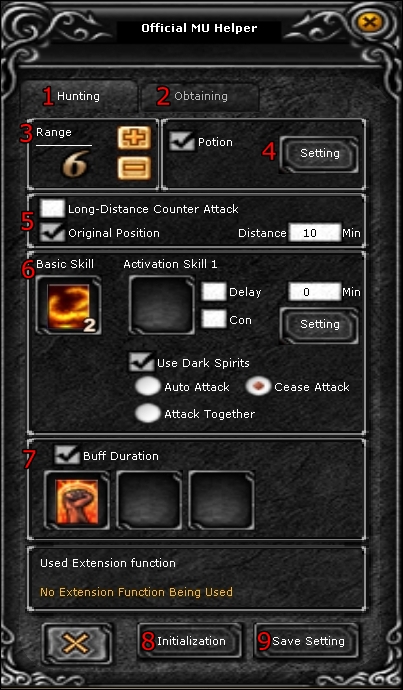
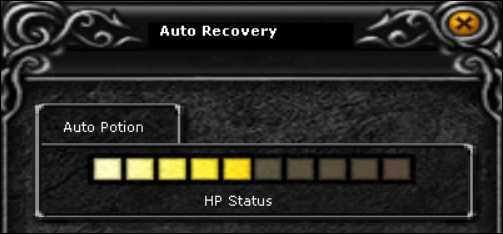
3. Choice of Radius (Attack Range) 🎯
Set the attack range for your character. 4. Automatic Use of Healing Potion 💊
Enable the checkbox to activate the function.
Press the Settings button to set the desired HP value at which the potion will be used.
The lighter the bar, the lower the minimum HP value for using the potion, and vice versa (see image above). 5. Long Distance Count / Counter-Attack Mode ↔️
Enable this to turn on counter-attack mode at a long distance.
Original Position – the character will return to the original position after collecting prey if there is enough time.
Setting Return = 0 disables automatic return, and the character will stay in place. 6. Combat Skills ⚔️
You can set a single combat skill in the Basic Skill field, or two combat skills in Activation Skill 1 and Activation Skill 2 fields.
If two skills are set, you can configure a delay between their use by checking the Delay box and entering the time in seconds.
For auto-attack when monsters attack you, check the Con box and press Settings to activate the corresponding setup.
Repeat the same for the second skill if applicable. 7. Permanent Buff Mode 🛡️
Install the buff you need, and it will automatically update. 8. Reset Settings 🔄
Restore default clicker settings. 9. Save Settings 💾
Save all your custom configurations. Tab 2 "Obtaining" 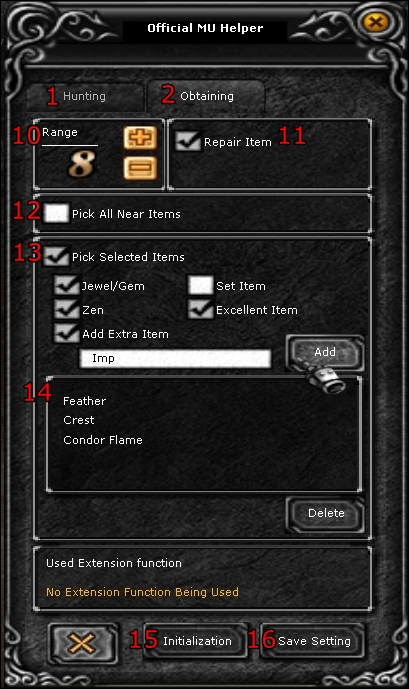
10. Picking Radius Selection 🎯
Set the radius within which your character will pick up items. 11. Automatic Item Repair 🔧
Enable automatic repair of equipment when durability is low. 12. Collecting All Nearby Items 🗃️
Pick up every item in the specified radius automatically. 13. Collecting Certain Items ✅ 14. Pick up only specific items you want.
Adding Your Item to the List ➕
Add items to a custom pickup list for automatic collection.
Example:
In this setup, the character will automatically pick up stones, Zen, Excellent items, Feather, Crest, Condor Flame, and also in the process of adding an item "Imp". 15. Reset Settings 🔄
Restore default clicker settings. 16. Save Settings 💾
Save all your custom configurations. | 

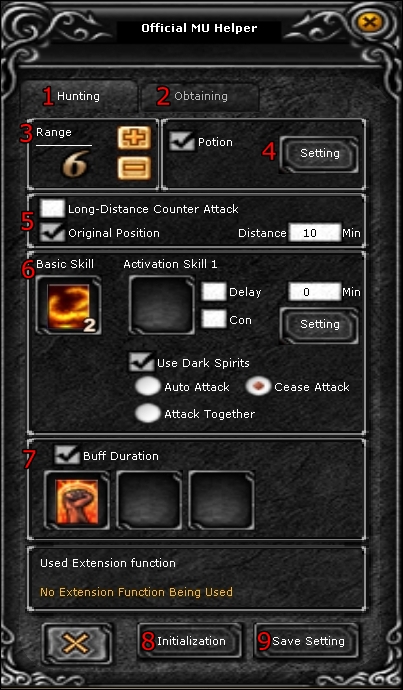
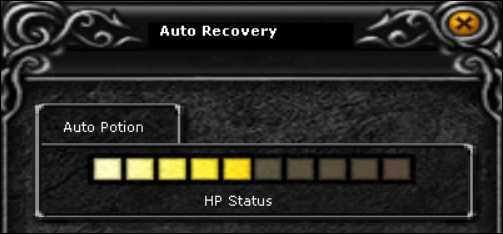
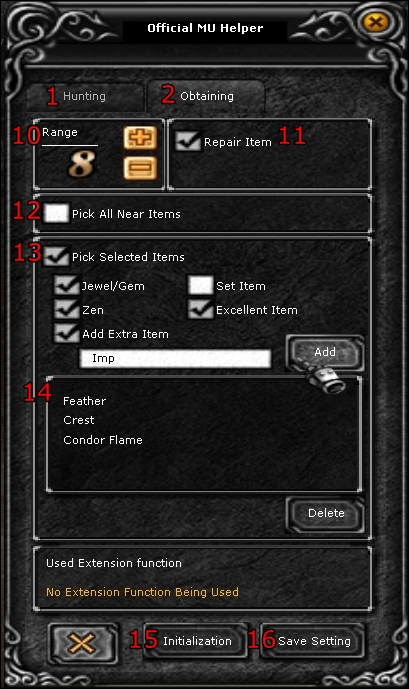
